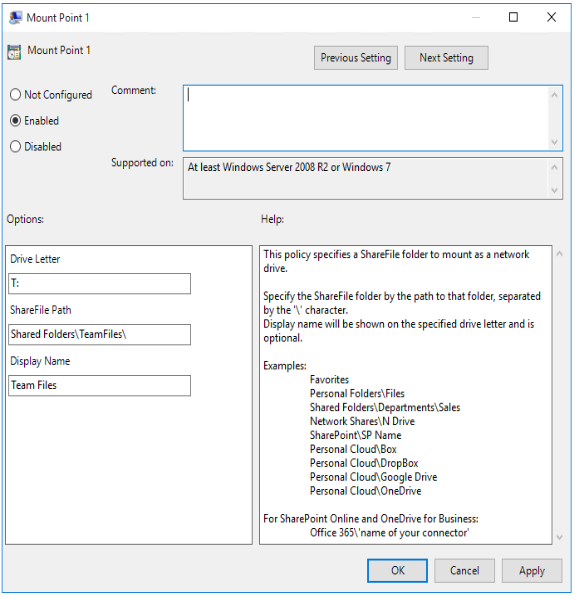
ShareFile users can access their existing data repositories such as network shares and SharePoint by creating and accessing connectors.
For information on creating and managing connectors for your account, see Create and manage storage zone connectors.
Note:
This configuration applies only to ShareFile for Windows, ShareFile for Mac, and ShareFile for Outlook.
When browsing to a network share or SharePoint connector, you must first log on (unless you are using single sign-on). To log on, right-click the connector name and choose Sign in from the Windows or macOS context menu.
After you select Sign in, you are presented with a login dialog. Enter your domain user name and password. After logging on, you can browse your connector folders.
When accessing connectors inside a VDA session through Citrix Workspace, users will be automatically signed into the connector without a need to provide credentials. In order to use single sign-on to network shares or SharePoint connectors using Workspace authentication inside a VDA environment, storage zones controller 5.4.1 or later is required.
Note:
Download ShareFile for Windows Group Policy Definitions from here.
ShareFile includes policy definitions that can be used to push out settings and configuration using Group Policy (GPO). The .admx and .adml files are at C:\Program Files\ShareFile\ShareFile for Windows\PolicyDefinitions
| Setting | Purpose |
|---|---|
| Computer Configuration | |
| Enable Application | If disabled, ShareFile exits before mounting any drives or displaying any UI. |
| Enable Auto Check-out | If enabled, ShareFile automatically checks out Microsoft Office files when they are opened. The files are also automatically checked in after they are closed. |
| Enable on-premises Connectors | If disabled, Network Share, Sharepoint, and Documentum connectors are not visible in ShareFile. |
| Enable Clear Cache on Logout | If disabled, ShareFile will not clear cached metadata and content when users log out. |
| Enable Personal Cloud Connectors | If disabled, Personal Cloud and Office 365 Connectors are not visible in ShareFile. |
| Enable Auto-update | Controls what types of users can automatically update to the latest version. |
| Delete Cache on Exit | If enabled, downloaded file contents are removed when the application exits. |
| Cache Size | Controls how much disk space (in MB) to use for cached files. The minimum cache size is 256 MB and the maximum is 9999 MB. |
| Cache Location | Configures the location of the file content cache. By default, the location is AppData\Local\ShareFile\ShareFile for Windows\PartCache . If a custom path is set, that folder must exist. |
| Cache Mode | Default: ShareFile chooses a cache mode appropriate for the environment where it is executing. Immediate: ShareFile writes and reads directly to and from its cache. This mode uses the least memory, but might be slow if the application cache is not on the local disk. Queued: ShareFile retains some data in memory and writes to its cache in the background. This mode is recommended if the application cache is stored on a network location. |
| Maximum Log Size | Controls how much disk space (in MB) is used for application logs. |
| Disable Tutorial | If enabled, ShareFile does not show the tutorial on the initial sign-in of the user. |
| Enable Offline Access | If disabled, users can’t mark folders or files to be available while not connected to the internet. |
| On-Premises Connector Refresh Frequency | Controls folder refresh rate for Network Share, Sharepoint, and Documentum connectors. |
| Prefetch Metadata | If enabled, ShareFile preloads its filesystem structure. This improves responsiveness at the expense of some CPU, memory, disk, and network usage. By default, this functionality is disabled on virtual desktops. |
| Recycle Deleted Local Items | If disabled, un-uploaded local files that are deleted will bypass the recycling bin and be deleted permamently. |
| User Configuration | |
| Account | Configures the account to use for ShareFile. |
| Enable Application | If disabled, ShareFile exits before mounting any drives or displaying any UI. |
| Excluded from Upload | File name extensions that are not saved back to ShareFile. These files can still be read and edited locally. |
| Forced Offline Sync Folders | Configures specific folders that should always be available for offline access. |
| Mount Point 1–10 | Mounts a specific ShareFile folder as a network drive. |
| Office Co-editing | If disabled, prevents ShareFile as acting as a sync client for local Office file co-editing. See Let’s collaborate with ShareFile & Microsoft 365 for details. |
| Folder Redirection\Redirect Folder | Configure folder redirection of Windows user folders to your ShareFile drive. |
| Folder Redirection\Redirection Backup Folder Settings | Configures backup behavior when redirecting Windows folders to ShareFile. |
Mount points let you specify a ShareFile folder to mount as a network drive. You can specify up to 10 mount points. Mount points can be configured through the group policy editor.
To create a mount point, specify the ShareFile folder by the path to that folder, separated by the \ character. The top-level folder name might vary across user types and across different end-user languages. In such cases, you can create the mount point using %wildcard% alias as outlined in the following examples.
| Folder type | Example |
|---|---|
| Personal Folders | Personal Folders or %personal% |
| Shared Folders | Shared Folders or %shared% |
| Favorites | Favorites or %favorites% |
| Network Shares connector | Network Shares or %networkshares% |
| SharePoint connector | SharePoint or %sharepoint% |
| Box connector | Personal Cloud\Box or %personalcloud%\Box |
| Dropbox connector | Personal Cloud\Dropbox or %personalcloud%\Dropbox |
| Google Drive connector | Personal Cloud\Google Drive or %personalcloud%\Google Drive |
| OneDrive connector | Personal Cloud\OneDrive or %personalcloud%\OneDrive |
| Office365 connectors | Office 365 or %office365% |
| Root of account (default view) | ”\” |
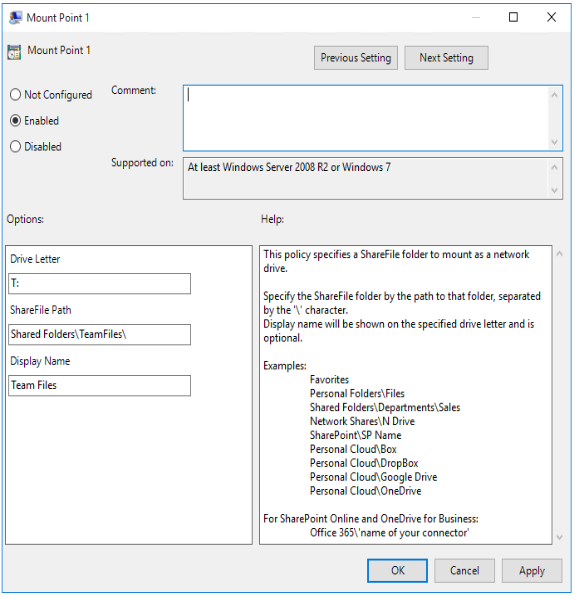
The official version of this content is in English. Some of the Cloud Software Group documentation content is machine translated for your convenience only. Cloud Software Group has no control over machine-translated content, which may contain errors, inaccuracies or unsuitable language. No warranty of any kind, either expressed or implied, is made as to the accuracy, reliability, suitability, or correctness of any translations made from the English original into any other language, or that your Cloud Software Group product or service conforms to any machine translated content, and any warranty provided under the applicable end user license agreement or terms of service, or any other agreement with Cloud Software Group, that the product or service conforms with any documentation shall not apply to the extent that such documentation has been machine translated. Cloud Software Group will not be held responsible for any damage or issues that may arise from using machine-translated content.
DIESER DIENST KANN ÜBERSETZUNGEN ENTHALTEN, DIE VON GOOGLE BEREITGESTELLT WERDEN. GOOGLE LEHNT JEDE AUSDRÜCKLICHE ODER STILLSCHWEIGENDE GEWÄHRLEISTUNG IN BEZUG AUF DIE ÜBERSETZUNGEN AB, EINSCHLIESSLICH JEGLICHER GEWÄHRLEISTUNG DER GENAUIGKEIT, ZUVERLÄSSIGKEIT UND JEGLICHER STILLSCHWEIGENDEN GEWÄHRLEISTUNG DER MARKTGÄNGIGKEIT, DER EIGNUNG FÜR EINEN BESTIMMTEN ZWECK UND DER NICHTVERLETZUNG VON RECHTEN DRITTER.
CE SERVICE PEUT CONTENIR DES TRADUCTIONS FOURNIES PAR GOOGLE. GOOGLE EXCLUT TOUTE GARANTIE RELATIVE AUX TRADUCTIONS, EXPRESSE OU IMPLICITE, Y COMPRIS TOUTE GARANTIE D'EXACTITUDE, DE FIABILITÉ ET TOUTE GARANTIE IMPLICITE DE QUALITÉ MARCHANDE, D'ADÉQUATION À UN USAGE PARTICULIER ET D'ABSENCE DE CONTREFAÇON.
ESTE SERVICIO PUEDE CONTENER TRADUCCIONES CON TECNOLOGÍA DE GOOGLE. GOOGLE RENUNCIA A TODAS LAS GARANTÍAS RELACIONADAS CON LAS TRADUCCIONES, TANTO IMPLÍCITAS COMO EXPLÍCITAS, INCLUIDAS LAS GARANTÍAS DE EXACTITUD, FIABILIDAD Y OTRAS GARANTÍAS IMPLÍCITAS DE COMERCIABILIDAD, IDONEIDAD PARA UN FIN EN PARTICULAR Y AUSENCIA DE INFRACCIÓN DE DERECHOS.
本服务可能包含由 Google 提供技术支持的翻译。Google 对这些翻译内容不做任何明示或暗示的保证,包括对准确性、可靠性的任何保证以及对适销性、特定用途的适用性和非侵权性的任何暗示保证。このサービスには、Google が提供する翻訳が含まれている可能性があります。Google は翻訳について、明示的か黙示的かを問わず、精度と信頼性に関するあらゆる保証、および商品性、特定目的への適合性、第三者の権利を侵害しないことに関するあらゆる黙示的保証を含め、一切保証しません。
ESTE SERVIÇO PODE CONTER TRADUÇÕES FORNECIDAS PELO GOOGLE. O GOOGLE SE EXIME DE TODAS AS GARANTIAS RELACIONADAS COM AS TRADUÇÕES, EXPRESSAS OU IMPLÍCITAS, INCLUINDO QUALQUER GARANTIA DE PRECISÃO, CONFIABILIDADE E QUALQUER GARANTIA IMPLÍCITA DE COMERCIALIZAÇÃO, ADEQUAÇÃO A UM PROPÓSITO ESPECÍFICO E NÃO INFRAÇÃO.